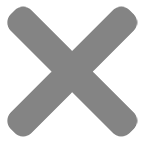Most of us have had the experience of losing our precious memories because of a dying phone, computer or external hard drive. Here’s a list of photo backup options to help you keep your memories safe! Using a combination of the options below, you can make sure that you never go through the experience of losing your photos again.
Before I started Lucent Imaging, I worked as an Enterprise Network Systems Administrator and there was a number of times that I needed to run really complex, expensive and time-consuming data recovery projects for clients because they didn’t back up precious information. For many of us, the cost of recovering lost data is too expensive. There are, however, many cost-effective photo backup options to avoid running into the problem!
Here are a few of the options I recommend to help manage your photos.
Cloud-Based Photo Backup Options
There are often two minds about cloud storage. From my experience (As an Enterprise Network Administrator), cloud-based storage, when set up and used correctly is the most effective way to keep your data safe. Of course, if you want to get into the fine details, there can be implications when it comes to security and data sovereignty. As long as you’re using a reputable service, it’s unlikely that you will have any problems in this world as a non-enterprise/non-government user. If you’re still concerned about data security in the cloud, take a look at Boxcryptor, they add an encryption level to your cloud storage and support a whole range of cloud providers.
1. Dropbox
Definitely my favourite cloud-based storage solution and one of the biggest players in the market. The team here at Lucent Imaging uses Dropbox to manage all our shared files across the business. It allows us to work remotely when we need to and we use it to share completed projects with our clients.
Dropbox’s Smart Sync features also allow you to access documents easily without having a copy of all the files on your local device, allowing you fee up your local hard drive.
Give it a try: Get Dropbox Here
2. Google Drive
Another big name in the cloud storage space is Google Drive. With generous space allowances, Google Drive offers a great way to store and share your photos and documents. Google also has a powerful photo manager built on Google Drive called Google Photos. I personally don’t use Google Drive to manage anything more than my Google Docs but highly recommend it as an affordable solution to manage your data in the cloud.
This is especially great for anyone running Google Pixel where your photos automatically upload to the cloud, freeing up space on your phone. I’m unsure whether other Andoid phones support this feature.
Give it a try: Get Google Drive Here
3. Microsoft OneDrive
Created by Microsoft, this one is tied in really well for those of you running Windows 10. Unfortunately, I don’t have much experience with OneDrive but my biggest gripe is that its document sharing features have a lot to be desired. If you’re not tied into the Microsoft ecosystem (Where it’s likely you have 1TB of storage provided as part of your subscription), I’d recommend using Google Drive or Dropbox, Especially if you’re sharing a lot of files.
Give it a try: Get OneDive
4. iCloud Drive
Using iCloud drive is a fantastic option for anyone on an Apple Mac. It’s well integrated into the OSX ecosystem and connects your information across all your Apple devices. You can set it up to sync your desktop and documents folders to the cloud and has a smart sync feature to store your documents in the cloud whilst freeing up disk space on your computer.
Smart syncing your photos and documents is a great option if you’re low on space and have good internet access available where ever you work. I’m a massive fan of iCloud from this point of view and it allows me to sync my iPhone photos to my mac using the Photos app. It all happens behind the scenes and only downloads when I want to access the specific photo. The rest remains in the cloud and I never run out of space on my computer or my iPhone!
Learn More: iCloud Drive
Local Photo Backup Options
Local backup options are cost-effective and easy to set up. You don’t have to have an internet connection and there are no monthly fees to store your photos and documents. It should however only be part of your backup strategy. It’s more likely that you will lose a local backup copy than a cloud-based copy. The main reason for this is simply experience. Cloud backup providers have exceptional teams that deal with data every single day. Their businesses rely on offering bullet-proof storage solutions.
I highly recommend that you pair a local backup solution with a cloud-based one to ensure your data stays safe!
5. External Hard Drives for Photo Backup
Using an external hard drive to backup your photos is a great idea, provided that you have a duplicate of the photo on your computer or phone. For most people, external hard drives are a way free up space on the computer. If the external HDD is the only place your photos are stored, you’ll probably need to look at another solution in case you lose or damage that external drive!
If you’re looking at using an external hard drive to store your important photos and documents, make sure you’re looking into multiple drive systems that mirror your information between two or more disks (RAID 1/5/6/10. RAID 0 doesn’t offer data redundancy). For those interested, I’ll write about RAID capabilities in another post. This way, if one disk fails, the second one still contains your data, allowing you to still access your data.
If all your photos are on your local computer, make sure you setup Time Machine (On Mac) or File History (Windows 10). These features backup your entire computer to an external disk and allows you to look back through previous revisions of your photos and documents as well.
I recommend Western Digital’s MY BOOK DUO (4-20TB). These Disks come preconfigured with RAID 0 to maximise storage space, to take advantage of dual disk redundancy, you will need to configure RAID 1 to mirror the disks. You’ll lose 50% of the advertised storage space but gain the benefits of redundant, mirrored storage.
6. NAS (Network Attached Storage) Drive for Photo Backup
NAS Storage is a fantastic way to store your photos and documents. Again, make sure that you’re buying a device that has mirroring capabilities (RAID). The biggest advantage of NAS storage is that you can set it up so you can access the information from any computer connected to the network in your home or office. Many high-end models are also expandable, using advanced raid features, you can simply add or replace drives to increase storage capacity as you need it.
I highly recommend Synology NAS Enclosures with Western Digital’s RED NAS Hard Drives.
Extra Photo Backup Tips and Tricks:
7. Syncing Photos Across Multiple Cloud Providers
If you’re nervous about trusting a single provider to keep your data safe, There are a few providers like CloudHQ that synchronise your data between multiple cloud providers, allowing you to have your photos and documents across multiple cloud storage providers.
8. Syncing a Local NAS to Cloud Storage
Having a local NAS with RAID based redundancy still has some limitations, your device could be damaged (Fire/Flood/Power Surge) or stolen. A few manufacturers (Synology/QNAP) include support for cloud sync. This is worth considering when looking into your NAS solution to help curb the limitations of physical damage or theft.
9. Backing up your entire computer to the cloud
This is a great solution if all the photos you’ve ever taken are sitting on your computer. Using a solution like Backblaze, iDrive or Acronis True Image, you can set up automatic and incremental backups of your computer, straight to the cloud whenever you’re connected to the internet.
Unfortunately, I’ve never used one of these kinds of providers to be able to make a personal recommendation.
10. Upload High-Resolution Photos to Social Media
This is a simple way to make sure your favourite memories are safe, when you share your photos on Facebook or any other social network that supports high-resolution uploads, make sure you upload the highest resolution possible. This works well for people sharing photos of family and friends but isn’t a great option for professionals or keen amateur/hobby photographers that want to keep their high-resolution images closer to home. That’s when the options above really kick butt.