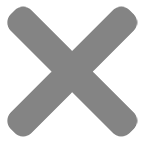Unless you have a calibrated print workflow, it’s likely that your print will differ from what you see on your screen.
It should be close enough for most people but if you’re expecting specific colour results, the best way to confirm is to physically print a proof or test strip.
If you’re looking for specific outcomes for your prints, we recommend printing a test strip or booking a print proofing consultation to work on your print files together.
We cover the basics below to help you get the best print results using what you already have.
Disable automatic screen adjustments
Some phones and computers have automatic features to adjust colour and screen brightness, these should be disabled when editing photos.
On Apple devices, these features include True Tone and Night Shift.
Correct your screen brightness
The brightness of your screen affects the final brightness of your print. If you are editing on a very bright display, your prints will likely turn out darker than expected.
Our screens are set to 90cd/m (Most monitors default to 250 cd/m)
Adjust your editing environment
The brightness of the room around you will affect how bright you set your screen and the colours in the room around you will affect how you perceive the colours on your screen.
The lighting in our editing space is ~50 Lux.
We use matte black desks and have neutral grey walls.
Check your monitor’s colour capability
Office and gaming monitors aren’t designed for colour accuracy, they’re designed for high contrast, vibrant colours and fast response times.
Most office and gaming monitors show up to 70% of the colours shown by professional colour accurate monitors. That’s a lot of missing colours.
There’s no easy way to manage this limitation as you’re physically unable to see a number of shades that might exist in your print file.
Screen surface (Matte or Glossy)
We recommend using a matte screen. Glossy screens show more contrast, making your images look more vibrant than they will print. Glossy screens are also prone to reflections, forcing you to increase the screen brightness.
When working on a glossy screen, try to keep in mind the brightness you are working at and the fact that it’s likely showing more contrast than what will print (Especially on matte papers).




Choosing a colour accurate monitor
Choosing a monitor designed for colour accuracy is key to getting exceptional print results.
Aside from what can be corrected by calibration, standard monitors generally only display 70% or less of the colours that a professional, colour accurate monitor can.
Our wide gamut colour accurate monitors reproduce colours at 10bits (1.07 billion shades) vs standard displays at 8bits (16.77 million shades). A 8-bit + FRC monitor bends the rules and for many people, could be a good middle ground.
If you need a recommendation, we use Eizo ColorEdge CS2740 monitors in our studio and appreciate how easy they are to calibrate and use. These monitors aren’t ideal for gaming due to their slower 10m/s refresh speeds.
Professional Monitor Options
- Eizo CG2700X 27" 4K (~$4,900)
- Eizo CG2700S 27" (~$3,850)
- Eizo CS2740 27" 4K (~$2,800)
- BenQ SW321C 32" 4K (~$3,200)
Entry-level Monitor Options
- BenQ SW240 24" (~$800)
- BenQ PD2705U 27" 4K (~$1,000)
- BenQ PD3205U 31.5" 4K (~$1,600)
If you’re looking for accurate print results, you’ll need to adjust your monitor to better reflect how your print is made.
Correctly calibrating your monitor
Using a hardware calibrator will accurately measure and correct your display better than you can by eye and is an essential part of getting accurate print results.
If you’re looking for recommendations, we use the Calibrite ColorChecker Display Pro in our studio to calibrate our screens.
Alongside Eizo’s inbuilt hardware based colour management, it makes calibrating our screens a breeze.
Hardware Calibration Options
- Calibrite ColorChecker Display Plus (~$460)
- Calibrite ColorChecker Display Pro (~$420)
- Datacolor SpyderXElite (~$420)
- Datacolor SpyderX Pro (~$299)